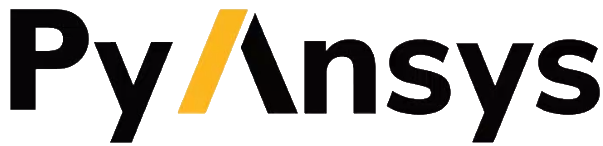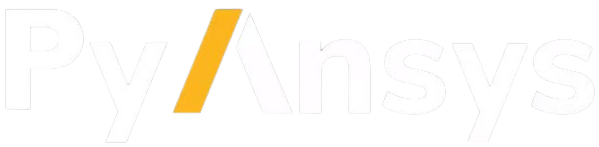Download this example
Download this example as a Jupyter Notebook or as a Python script.
Modeling: Boolean operations#
This example shows how to use Boolean operations for geometry manipulation.
Perform required imports#
Perform the required imports.
[1]:
from ansys.geometry.core import launch_modeler
from ansys.geometry.core.designer import Body
from ansys.geometry.core.math import Point2D
from ansys.geometry.core.misc import UNITS
from ansys.geometry.core.plotting import GeometryPlotter
from ansys.geometry.core.sketch import Sketch
Launch local modeler#
Launch the local modeler. If you are not familiar with how to launch the local modeler, see the “Launch a modeling service” section in the PyAnsys Geometry 101: Modeling example.
[2]:
modeler = launch_modeler()
print(modeler)
Ansys Geometry Modeler (0x7fa77cd5fa10)
Ansys Geometry Modeler Client (0x7fa77cd5fb60)
Target: localhost:700
Connection: Healthy
Backend info:
Version: 26.1.0
Backend type: CORE_LINUX
Backend number: 20251120.2
API server number: 1566
CADIntegration: 1.1.0.144
/home/runner/work/pyansys-geometry/pyansys-geometry/.venv/lib/python3.13/site-packages/ansys/tools/common/cyberchannel.py:183: UserWarning: Starting gRPC client without TLS on localhost:700. This is INSECURE. Consider using a secure connection.
warn(f"Starting gRPC client without TLS on {target}. This is INSECURE. Consider using a secure connection.")
Define bodies#
This section defines the bodies to use the Boolean operations on. First you create sketches of a box and a circle, and then you extrude these sketches to create 3D objects.
Create sketches#
Create sketches of a box and a circle that serve as the basis for your bodies.
[3]:
# Create a sketch of a box
sketch_box = Sketch().box(Point2D([0, 0], unit=UNITS.m), width=30 * UNITS.m, height=40 * UNITS.m)
# Create a sketch of a circle (overlapping the box slightly)
sketch_circle = Sketch().circle(Point2D([20, 0], unit=UNITS.m), radius=10 * UNITS.m)
Extrude sketches#
After the sketches are created, extrude them to create 3D objects.
[4]:
# Create a design
design = modeler.create_design("example_design")
# Extrude both sketches to get a prism and a cylinder
prism = design.extrude_sketch("Prism", sketch_box, 50 * UNITS.m)
cylin = design.extrude_sketch("Cylinder", sketch_circle, 50 * UNITS.m)
You must extrude the sketches each time that you perform an example operation. This is because performing a Boolean operation modifies the underlying design permanently. Thus, you no longer have two bodies. As shown in the Boolean operations themselves, whenever you pass in a body, it is consumed, and so it no longer exists. The remaining body (with the performed Boolean operation) is the one that performed the call to the method.
Select bodies#
You can optionally select bodies in the plotter as described in the “Select objects interactively” section in the PyAnsys Geometry 101: Plotter example. As shown in this example, the plotter preserves the picking order, meaning that the output list is sorted according to the picking order.
pl = GeometryPlotter(allow_picking=True)
pl.plot(design.bodies)
pl.show()
bodies: list[Body] = GeometryPlotter(allow_picking=True).show(design.bodies)
Otherwise, you can select bodies from the design directly.
[5]:
bodies = [design.bodies[0], design.bodies[1]]
Perform Boolean operations#
This section performs Boolean operations on the defined bodies using the PyAnsys Geometry library. It explores intersection, union, and subtraction operations.
Perform an intersection operation#
To perform an intersection operation on the bodies, first set up the bodies.
[6]:
# Create a design
design = modeler.create_design("intersection_design")
# Extrude both sketches to get a prism and a cylinder
prism = design.extrude_sketch("Prism", sketch_box, 50 * UNITS.m)
cylin = design.extrude_sketch("Cylinder", sketch_circle, 50 * UNITS.m)
Perform the intersection and plot the results.
[7]:
prism.intersect(cylin)
_ = GeometryPlotter().show(design.bodies)
The final remaining body is the prism body because the cylin body has been consumed.
[8]:
print(design.bodies)
[
ansys.geometry.core.designer.Body 0x7fa77cbe2750
Name : Prism
Exists : True
Parent component : intersection_design
MasterBody : 0:22
Surface body : False
Color : #D6F7D1
]
Perform a union operation#
To carry out a union operation on the bodies, first set up the bodies.
[9]:
# Create a design
design = modeler.create_design("union_design")
# Extrude both sketches to get a prism and a cylinder
prism = design.extrude_sketch("Prism", sketch_box, 50 * UNITS.m)
cylin = design.extrude_sketch("Cylinder", sketch_circle, 50 * UNITS.m)
Perform the union and plot the results.
[10]:
prism.unite(cylin)
_ = GeometryPlotter().show(design.bodies)
The final remaining body is the prism body because the cylin body has been consumed.
[11]:
print(design.bodies)
[
ansys.geometry.core.designer.Body 0x7fa768832f90
Name : Prism
Exists : True
Parent component : union_design
MasterBody : 0:22
Surface body : False
Color : #D6F7D1
]
Perform a subtraction operation#
To perform a subtraction operation on the bodies, first set up the bodies.
[12]:
# Create a design
design = modeler.create_design("subtraction_design")
# Extrude both sketches to get a prism and a cylinder
prism = design.extrude_sketch("Prism", sketch_box, 50 * UNITS.m)
cylin = design.extrude_sketch("Cylinder", sketch_circle, 50 * UNITS.m)
Perform the subtraction and plot the results.
[13]:
prism.subtract(cylin)
_ = GeometryPlotter().show(design.bodies)
The final remaining body is the prism body because the cylin body has been consumed.
[14]:
print(design.bodies)
[
ansys.geometry.core.designer.Body 0x7fa7689b0730
Name : Prism
Exists : True
Parent component : subtraction_design
MasterBody : 0:22
Surface body : False
Color : #D6F7D1
]
If you perform this action inverting the order of the bodies (that is, cylin.subtract(prism), you can see the difference in the resulting shape of the body.
[15]:
# Create a design
design = modeler.create_design("subtraction_design_inverted")
# Extrude both sketches to get a prism and a cylinder
prism = design.extrude_sketch("Prism", sketch_box, 50 * UNITS.m)
cylin = design.extrude_sketch("Cylinder", sketch_circle, 50 * UNITS.m)
# Invert subtraction
cylin.subtract(prism)
_ = GeometryPlotter().show(design.bodies)
In this case, the final remaining body is the cylin body because the prism body has been consumed.
[16]:
print(design.bodies)
[
ansys.geometry.core.designer.Body 0x7fa768849ed0
Name : Cylinder
Exists : True
Parent component : subtraction_design_inverted
MasterBody : 0:85
Surface body : False
Color : #D6F7D1
]
Close the modeler#
Close the modeler to release the resources.
[17]:
modeler.close()
Summary#
These Boolean operations provide powerful tools for creating complex geometries and combining or modifying existing shapes in meaningful ways.
Feel free to experiment with different shapes, sizes, and arrangements to further enhance your understanding of Boolean operations in PyAnsys Geometry and their applications.
Download this example
Download this example as a Jupyter Notebook or as a Python script.