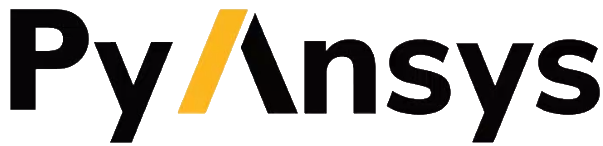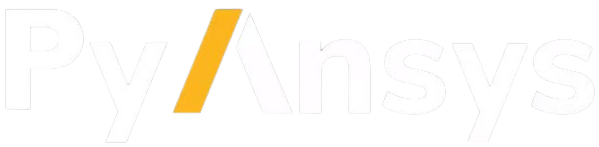Contribute#
Overall guidance on contributing to a PyAnsys library appears in the Contributing topic in the PyAnsys Developer’s Guide. Ensure that you are thoroughly familiar with this guide before attempting to contribute to PyAnsys Geometry.
The following contribution information is specific to PyAnsys Geometry.
Clone the repository#
To clone and install the latest PyAnsys Geometry release in development mode, run these commands:
git clone https://github.com/ansys/pyansys-geometry
cd pyansys-geometry
python -m pip install --upgrade pip
pip install -e . --group dev
Post issues#
Use the PyAnsys Geometry Issues page to submit questions, report bugs, and request new features. When possible, you should use these issue templates:
Bug, problem, error: For filing a bug report
Documentation error: For requesting modifications to the documentation
Adding an example: For proposing a new example
New feature: For requesting enhancements to the code
If your issue does not fit into one of these template categories, you can click the link for opening a blank issue.
To reach the project support team, email pyansys.core@ansys.com.
View documentation#
Documentation for the latest stable release of PyAnsys Geometry is hosted at PyAnsys Geometry Documentation.
In the upper right corner of the documentation’s title bar, there is an option for switching from viewing the documentation for the latest stable release to viewing the documentation for the development version or previously released versions.
Adhere to code style#
PyAnsys Geometry follows the PEP8 standard as outlined in PEP 8 in the PyAnsys Developer’s Guide and implements style checking using pre-commit.
To ensure your code meets minimum code styling standards, run these commands:
pip install pre-commit
pre-commit run --all-files
You can also install this as a pre-commit hook by running this command:
pre-commit install
This way, it’s not possible for you to push code that fails the style checks:
$ pre-commit install
$ git commit -am "added my cool feature"
ruff.....................................................................Passed
codespell................................................................Passed
check for merge conflicts................................................Passed
debug statements (python)................................................Passed
check yaml...............................................................Passed
trim trailing whitespace.................................................Passed
Validate GitHub Workflows................................................Passed
check pre-commit.ci config...............................................Passed
Build the documentation#
Note
To build the documentation, you must have the Geometry Service installed and running on your machine because it is used to generate the examples in the documentation. It is also recommended that the service is running as a Docker container.
If you do not have the Geometry Service installed, you can still build the documentation, but the examples are not generated. To build the documentation without the examples, define the following environment variable:
# On Linux or macOS
export BUILD_EXAMPLES=false
# On Windows CMD
set BUILD_EXAMPLES=false
# On Windows PowerShell
$env:BUILD_EXAMPLES="false"
To build the documentation locally, you must run this command to install the documentation dependencies:
pip install -e . --group doc
Then, navigate to the docs directory and run this command:
# On Linux or macOS
make html
# On Windows
./make.bat html
The documentation is built in the docs/_build/html directory.
You can clean the documentation build by running this command:
# On Linux or macOS
make clean
# On Windows
./make.bat clean
Adding examples#
Users can collaborate with examples to this documentation by adding new examples. A reference commit of the changes that adding an example requires is shown here:
ansys/pyansys-geometry#7fcf02f86f05e0e5ce1c1071c3c5fcd274ec481c
To add a new example, follow these steps:
Create a new notebook in the
doc/source/examplesdirectory, under the appropriate folder for your example.Use the
doc\source\examples\99_misc\template.mystnbfile as a reference for creating your example notebook. It contains the necessary metadata and structure for a PyAnsys Geometry example.Add the new notebook to the
doc/source/examples.rstfile.Store a thumbnail image of the example in the
doc/source/_static/thumbnailsdirectory.Link the thumbnail image to your example file in the
doc/source/conf.pyfile as shown in the reference commit.
You can also test the correct build process of a new example by performing the following steps:
Run the following command to install the documentation dependencies:
pip install -e . --group doc
Navigate to the
docdirectory and run the following command:# On Linux or macOS make single-example examples/01_getting_started/01_math.mystnb # On Windows ./make.bat single-example examples/01_getting_started/01_math.mystnb
Note
The example name must be the same as the notebook name, with its path
starting at the examples directory.
Check the
doc/source/_build/htmldirectory for the generated documentation and open theindex.htmlfile in your browser.
Run tests#
PyAnsys Geometry uses pytest for testing.
Prerequisites#
Prior to running the tests, you must run this command to install the test dependencies:
pip install -e . --group tests
Make sure to define the port and host of the service using the following environment variables:
# On Linux or macOS
export ANSRV_GEO_PORT=5000
export ANSRV_GEO_HOST=localhost
# On Windows CMD
set ANSRV_GEO_PORT=5000
set ANSRV_GEO_HOST=localhost
# On Windows PowerShell
$env:ANSRV_GEO_PORT=5000
$env:ANSRV_GEO_HOST="localhost"
Running the tests#
To run the tests, navigate to the root directory of the repository and run this command:
pytest
Note
The tests require the Geometry Service to be installed and running on your machine. The tests fail if the service is not running. It is expected for the Geometry Service to be running as a Docker container.
If you do not have the Geometry Service running as a Docker container, but you have it running on your machine, you can still run the tests with the following argument:
pytest --use-existing-service=yes