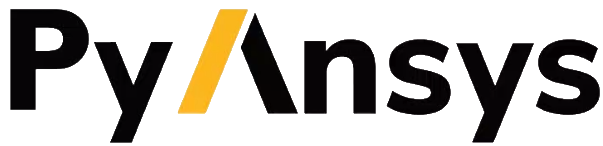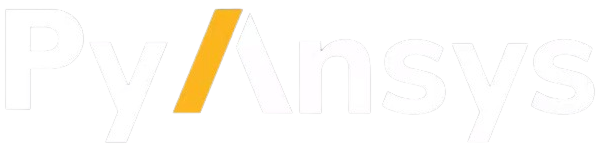Download this example
Download this example as a Jupyter Notebook or as a Python script.
Applied: Prepare a NACA airfoil for a Fluent simulation#
Once a NACA airfoil is designed, it is necessary to prepare the geometry for a CFD simulation. This notebook demonstrates how to prepare a NACA 6412 airfoil for a Fluent simulation. The starting point of this example is the previously designed NACA 6412 airfoil. The airfoil was saved in an SCDOCX file, which is now imported into the notebook. The geometry is then prepared for the simulation.
In case you want to run this notebook, make sure that you have run the previous notebook to design the NACA 6412 airfoil.
Import the NACA 6412 airfoil#
The following code starts up the Geometry Service and imports the NACA 6412 airfoil. The airfoil is then displayed in the notebook.
[1]:
import os
from ansys.geometry.core import launch_modeler
# Launch the modeler
modeler = launch_modeler()
# Import the NACA 6412 airfoil
design = modeler.open_file(os.path.join(os.getcwd(), f"NACA_Airfoil_6412.scdocx"))
# Retrieve the airfoil body
airfoil = design.bodies[0]
# Display the airfoil
design.plot()
/home/runner/work/pyansys-geometry/pyansys-geometry/.venv/lib/python3.13/site-packages/ansys/tools/common/cyberchannel.py:187: UserWarning: Starting gRPC client without TLS on localhost:700. This is INSECURE. Consider using a secure connection.
warn(f"Starting gRPC client without TLS on {target}. This is INSECURE. Consider using a secure connection.")
Prepare the geometry for the simulation#
The current design is only composed of the airfoil. To prepare the geometry for the simulation, you must define the domain around the airfoil. The following code creates a rectangular fluid domain around the airfoil.
The airfoil has the following dimensions:
Chord length: 1 (X-axis)
Thickness: Depends on NACA value (Y-axis)
Define the fluid domain as a large box with these dimensions:
Length (X-axis) - 10 times the chord length
Width (Z-axis) - 5 times the chord length
Height (Y-axis) - 4 times the chord length
Place the airfoil at the center of the fluid domain.
[2]:
from ansys.geometry.core.math import Point2D, Plane, Point3D
from ansys.geometry.core.sketch import Sketch
BOX_LENGTH = 10 # X-Axis
BOX_WIDTH = 5 # Z-Axis
BOX_HEIGHT = 4 # Y-Axis
# Create the sketch
fluid_sketch = Sketch(
plane=Plane(origin=Point3D([0, 0, 0.5 - (BOX_WIDTH / 2)]))
)
fluid_sketch.box(
center=Point2D([0.5, 0]),
height=BOX_HEIGHT,
width=BOX_LENGTH,
)
# Extrude the fluid domain
fluid = design.extrude_sketch("Fluid", fluid_sketch, BOX_WIDTH)
Create named selections#
Named selections are used to define boundary conditions in Fluent. The following code creates named selections for the inlet, outlet, and walls of the fluid domain. The airfoil is also assigned a named selection.
The airfoil is aligned with the X axis. The inlet is located at the left side of the airfoil, the outlet is located at the right side of the airfoil, and the walls are located at the top and bottom of the airfoil. The inlet face has therefore a negative X-axis normal vector, and the outlet face has a positive X-axis normal vector. The rest of the faces, therefore, constitute the walls.
[3]:
# Create named selections in the fluid domain (inlet, outlet, and surrounding faces)
# Add also the airfoil as a named selection
fluid_faces = fluid.faces
surrounding_faces = []
inlet_faces = []
outlet_faces = []
for face in fluid_faces:
if face.normal().x == 1:
outlet_faces.append(face)
elif face.normal().x == -1:
inlet_faces.append(face)
else:
surrounding_faces.append(face)
design.create_named_selection("Outlet Fluid", faces=outlet_faces)
design.create_named_selection("Inlet Fluid", faces=inlet_faces)
design.create_named_selection("Surrounding Faces", faces=surrounding_faces)
design.create_named_selection("Airfoil Faces", faces=airfoil.faces)
[3]:
ansys.geometry.core.designer.selection.NamedSelection 0x7fd6283850f0
Name : Airfoil Faces
Id : 1:72
N Bodies : 0
N Faces : 399
N Edges : 0
N Beams : 0
N Design Points : 0
N Components : 0
N Vertices : 0
Display the geometry#
The geometry is now ready for the simulation. The following code displays the geometry in the notebook. This example uses the GeometryPlotter class to display the geometry for the airfoil and fluid domain in different colors with a specified opacity level.
The airfoil is displayed in green, and the fluid domain is displayed in blue with an opacity of 0.25.
[4]:
from ansys.geometry.core.plotting import GeometryPlotter
plotter = GeometryPlotter()
plotter.plot(airfoil, color="green")
plotter.plot(fluid, color="blue", opacity=0.15)
plotter.show()
Export the geometry#
Export the geometry into a Fluent-compatible format. The following code exports the geometry into a PMDB file, which retains the named selections.
# Save the design
file = design.export_to_pmdb()
You can import the exported PMDB file into Fluent to set up the mesh and perform the simulation. For an example of how to set up the mesh and boundary conditions in Fluent, see the Modeling External Compressible Flow example in the Fluent documentation.
The main difference between the Fluent example and this geometry is the coordinate system. The Fluent example defines the airfoil in the XY plane, while this geometry defines the airfoil in the XZ plane.
Close the modeler#
[5]:
modeler.close()
Download this example
Download this example as a Jupyter Notebook or as a Python script.