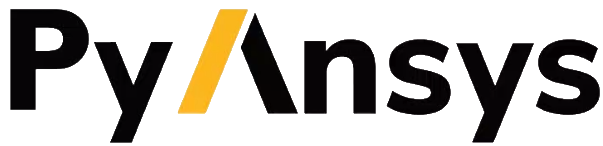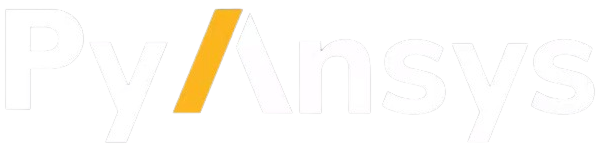Download this example
Download this example as a Jupyter Notebook or as a Python script.
Modeling: Body color assignment and usage#
In PyAnsys Geometry, a body represents solids or surfaces organized within the Design assembly. As users might be already familiar with, Ansys CAD products (like SpaceClaim, Ansys Discovery and the Geometry Service), allow to assign colors to bodies. This example shows how to assign colors to a body, retrieve their value and how to use them in the client-side visualization.
Perform required imports#
Perform the required imports.
[1]:
import ansys.geometry.core as pyansys_geometry
from ansys.geometry.core import launch_modeler
from ansys.geometry.core.math import Point2D, UNITVECTOR3D_X, UNITVECTOR3D_Y
from ansys.geometry.core.sketch import Sketch
Create a box sketch#
Create a Sketch instance and insert a box sketch with a width and height of 10 in the default plane.
[2]:
sketch = Sketch()
sketch.box(Point2D([0, 0]), 10, 10)
[2]:
<ansys.geometry.core.sketch.sketch.Sketch at 0x7f8d7c95b380>
Initiate design on server#
Establish a server connection and initiate a design on the server.
[3]:
modeler = launch_modeler()
design = modeler.create_design("ServiceColors")
/home/runner/work/pyansys-geometry/pyansys-geometry/.venv/lib/python3.13/site-packages/ansys/tools/common/cyberchannel.py:187: UserWarning: Starting gRPC client without TLS on localhost:700. This is INSECURE. Consider using a secure connection.
warn(f"Starting gRPC client without TLS on {target}. This is INSECURE. Consider using a secure connection.")
Extrude the box sketch to create the matrix style design#
Given the initial sketch, you can extrude it to create a matrix style design. In this example, you can create a 2x3 matrix of bodies. Each body is separated by 30 units in the X direction and 30 units in the Y direction. You have a total of 6 bodies.
[4]:
translate = [[0, 30, 60], [0, 30, 60]]
for r_idx, row in enumerate(translate):
comp = design.add_component(f"Component{r_idx}")
for b_idx, dist in enumerate(row):
body = comp.extrude_sketch(f"Component{r_idx}_Body{b_idx}", sketch, distance=10)
body.translate(UNITVECTOR3D_Y, r_idx*30)
body.translate(UNITVECTOR3D_X, dist)
design.plot()
Assign colors to the bodies#
Given the previous design, you can assign a color to each body. You could have done this assignment while creating the bodies, but for the sake of encapsulating the color assignment logic, it is done in its own code cell.
[5]:
colors = [["red", "blue", "yellow"], ["orange", "green", "purple"]]
for c_idx, comp in enumerate(design.components):
for b_idx, body in enumerate(comp.bodies):
body.color = colors[c_idx][b_idx]
print(f"Body {body.name} has color {body.color}")
Body Component0_Body0 has color #ff0000ff
Body Component0_Body1 has color #0000ffff
Body Component0_Body2 has color #ffff00ff
Body Component1_Body0 has color #ffa500ff
Body Component1_Body1 has color #008000ff
Body Component1_Body2 has color #800080ff
Plotting the design with colors#
By default, the plot method does not use the colors assigned to the bodies. To plot the design with the assigned colors, you need to specifically request it.
Users have two options for plotting with the assigned colors:
Pass the parameter
use_service_colors=Trueto the plot method.Set the global parameter
USE_SERVICE_COLORStoTrue.
It is important to note that the usage of colors when plotting might slow down the plotting process, as it requires additional information to be sent from the server to the client and processed in the client side.
If you just request the plot without setting the global parameter, the plot will be displayed without the colors, as shown below.
[6]:
design.plot()
As stated previously, if you pass the parameter use_service_colors=True to the plot method, the plot is displayed with the assigned colors.
[7]:
design.plot(use_service_colors=True)
However, if you set the global parameter to True, the plot is displayed with the assigned colors without the need to pass the parameter to the plot method.
[8]:
import ansys.geometry.core as pyansys_geometry
pyansys_geometry.USE_SERVICE_COLORS = True
design.plot()
# Reverting the global parameter to its default value
pyansys_geometry.USE_SERVICE_COLORS = False
This last method is useful when the user wants to plot all the designs with the assigned colors without the need to pass the parameter to the plot method in every call.
Plotting specific bodies or components with colors#
If the user wants to plot specific bodies with the assigned colors, the user can follow the same approach as before. The user can pass the parameter use_service_colors=True to the plot method or set the global parameter USE_SERVICE_COLORS to True.
In the following examples, you are shown how to do this using the use_service_colors=True parameter.
Let’s plot the first body of the first component with the assigned colors.
[9]:
body = design.components[0].bodies[0]
body.plot(use_service_colors=True)
Now, let’s plot the second component with the assigned colors.
[10]:
comp = design.components[1]
comp.plot(use_service_colors=True)
Download this example
Download this example as a Jupyter Notebook or as a Python script.