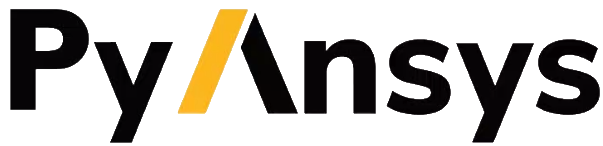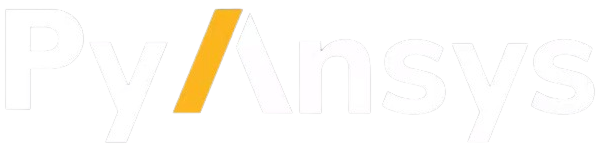Download this example
Download this example as a Jupyter Notebook or as a Python script.
Modeling: Rectangular plate with multiple bodies#
You can create multiple bodies from a single sketch by extruding the same sketch in different planes.
The sketch is designed as an effective functional-style API with all operations receiving 2D configurations. For more information, see the Sketch user guide.
In this example, a box is located in the center of the plate, with the default origin of a sketch plane (origin at (0, 0, 0)). Four holes of equal radius are sketched at the corners of the plate. The plate is then extruded, leading to the generation of the requested body. The projection is at the center of the face. The default projection depth is through the entire part.
Perform required imports#
Perform the required imports.
[1]:
import numpy as np
from pint import Quantity
from ansys.geometry.core import launch_modeler
from ansys.geometry.core.math import Plane, Point3D, Point2D, UnitVector3D
from ansys.geometry.core.misc import UNITS
from ansys.geometry.core.sketch import Sketch
Define sketch profile#
The sketch profile for the proposed design requires four segments that constitute the outer limits of the design, a box on the center, and a circle at its four corners.
You can use a single sketch instance for multiple design operations, including extruding a body, projecting a profile, and imprinting curves.
Define the sketch profle for the rectangular plate with multiple bodies.
[2]:
sketch = Sketch()
(sketch.segment(Point2D([-4, 5], unit=UNITS.m), Point2D([4, 5], unit=UNITS.m))
.segment_to_point(Point2D([4, -5], unit=UNITS.m))
.segment_to_point(Point2D([-4, -5], unit=UNITS.m))
.segment_to_point(Point2D([-4, 5], unit=UNITS.m))
.box(Point2D([0,0], unit=UNITS.m), Quantity(3, UNITS.m), Quantity(3, UNITS.m))
.circle(Point2D([3, 4], unit=UNITS.m), Quantity(0.5, UNITS.m))
.circle(Point2D([-3, -4], unit=UNITS.m), Quantity(0.5, UNITS.m))
.circle(Point2D([-3, 4], unit=UNITS.m), Quantity(0.5, UNITS.m))
.circle(Point2D([3, -4], unit=UNITS.m), Quantity(0.5, UNITS.m))
)
[2]:
<ansys.geometry.core.sketch.sketch.Sketch at 0x7fd7eae5be00>
Extrude sketch to create design#
Establish a server connection and use the single sketch profile to extrude the base component at the Z axis. Create a named selection from the resulting list of bodies. In only three server calls, the design extrudes the four segments with the desired thickness.
[3]:
modeler = launch_modeler()
design = modeler.create_design("ExtrudedPlate")
body = design.extrude_sketch(f"PlateLayer", sketch, Quantity(2, UNITS.m))
board_named_selection = design.create_named_selection("Plate", bodies=[body])
design.plot()
/home/runner/work/pyansys-geometry/pyansys-geometry/.venv/lib/python3.13/site-packages/ansys/tools/common/cyberchannel.py:187: UserWarning: Starting gRPC client without TLS on localhost:700. This is INSECURE. Consider using a secure connection.
warn(f"Starting gRPC client without TLS on {target}. This is INSECURE. Consider using a secure connection.")
Add component with a planar surface#
After creating a plate as a base component, you might want to add a component with a planar surface to it.
Create a sketch instance and then create a surface in the design with this sketch. For the sketch, it creates an ellipse, keeping the origin of the plane as its center.
[4]:
# Add components to the design
planar_component = design.add_component("PlanarComponent")
# Initiate ``Sketch`` to create the planar surface.
planar_sketch = Sketch()
planar_sketch.ellipse(
Point2D([0, 0], UNITS.m), Quantity(1, UNITS.m), Quantity(0.5, UNITS.m)
)
planar_body = planar_component.create_surface("PlanarComponentSurface", planar_sketch)
comp_str = repr(planar_component)
design.plot()
Extrude from face to create body#
Extrude a face profile by a given distance to create a solid body. There are no modifications against the body containing the source face.
[5]:
longer_body = design.extrude_face(
"LongerEllipseFace", planar_body.faces[0], Quantity(5, UNITS.m)
)
design.plot()
Translate body within plane#
Use the :func:translate() <ansys.geometry.core.designer.body.Body.translate> method to move the body in a specified direction by a given distance. You can also move a sketch around the global coordinate system. For more information, see the Dynamic Sketch Plane example.
[6]:
longer_body.translate(UnitVector3D([1, 0, 0]), Quantity(4, UNITS.m))
design.plot()
Close the modeler#
Close the modeler to free up resources and release the connection.
[7]:
modeler.close()
Download this example
Download this example as a Jupyter Notebook or as a Python script.