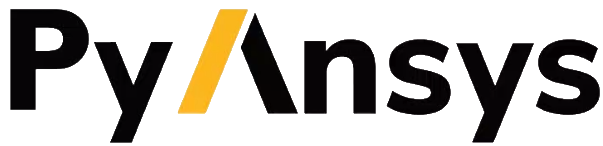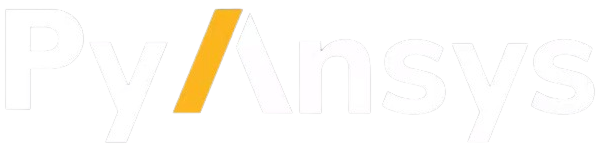Download this example
Download this example as a Jupyter Notebook or as a Python script.
PyAnsys Geometry 101: Modeling#
Once you understand PyAnsys Geometry’s mathematical constructs, units, and sketching capabilities, you can dive into its modeling capabilities.
PyAnsys Geometry is a Python client that connects to a modeling service. Here are the modeling services that are available for connection:
DMS: Windows-based modeling service that has been containerized to ease distribution, execution, and remotability operations.
Geometry service: Linux-based approach of DMS that is currently under development.
Ansys Discovery and SpaceClaim: PyAnsys Geometry is capable of connecting to a running session of Ansys Discovery or SpaceClaim. Although this is not the main use case for PyAnsys Geometry, a connection to one of these Ansys products is possible. Because these products have graphical user interfaces, performance is not as high with this option as with the previous options. However, connecting to a running instance of Discovery or SpaceClaim might be useful for some users.
Launch a modeling service#
While the PyAnsys Geometry operations in earlier examples did not require communication with a modeling service, this example requires that a modeling service is available. All subsequent examples also require that a modeling service is available.
Launch a modeling service session.
[1]:
from ansys.geometry.core import launch_modeler
# Start a modeler session
modeler = launch_modeler()
print(modeler)
Ansys Geometry Modeler (0x7efd8f8ff770)
Ansys Geometry Modeler Client (0x7efd8f7ff770)
Target: localhost:700
Connection: Healthy
Backend info:
Version: 26.1.0
Backend type: CORE_LINUX
Backend number: 20251222.2
API server number: 1735
CADIntegration: 1.1.0.144
/home/runner/work/pyansys-geometry/pyansys-geometry/.venv/lib/python3.13/site-packages/ansys/tools/common/cyberchannel.py:187: UserWarning: Starting gRPC client without TLS on localhost:700. This is INSECURE. Consider using a secure connection.
warn(f"Starting gRPC client without TLS on {target}. This is INSECURE. Consider using a secure connection.")
You can also launch your own services and connect to them. For information on connecting to an existing service, see the Modeler API documentation.
Here is how the class architecture is implemented:
Modeler: Handler object for the active service session. This object allows you to connect to an existing service by passing in a host and a port. It also allows you to createDesignobjects, which is where the modeling takes place. For more information, see the Modeler API documentation.Design: Root object of your assembly (tree). While aDesignobject is also aComponentobject, it has enhanced capabilities, including creating named selections, adding materials, and handling beam profiles. For more information, see the Design API documentation.Component: One of the main objects for modeling purposes.Componentobjects allow you to create bodies, subcomponents, beams, design points, planar surfaces, and more. For more information, see the Component API documentation.
The following code examples show how you use these objects. More capabilities of these objects are shown in the specific example sections for sketching and modeling.
Create and plot a sketch#
Create a Sketch object and plot it.
[2]:
from ansys.geometry.core.sketch import Sketch
from ansys.geometry.core.math import Point2D
from ansys.geometry.core.misc import UNITS, Distance
outer_hole_radius = Distance(0.5, UNITS.m)
sketch = Sketch()
(
sketch.segment(start=Point2D([-4, 5], unit=UNITS.m), end=Point2D([4, 5], unit=UNITS.m))
.segment_to_point(end=Point2D([4, -5], unit=UNITS.m))
.segment_to_point(end=Point2D([-4, -5], unit=UNITS.m))
.segment_to_point(end=Point2D([-4, 5], unit=UNITS.m))
.box(
center=Point2D([0, 0], unit=UNITS.m),
width=Distance(3, UNITS.m),
height=Distance(3, UNITS.m),
)
.circle(center=Point2D([3, 4], unit=UNITS.m), radius=outer_hole_radius)
.circle(center=Point2D([-3, -4], unit=UNITS.m), radius=outer_hole_radius)
.circle(center=Point2D([-3, 4], unit=UNITS.m), radius=outer_hole_radius)
.circle(center=Point2D([3, -4], unit=UNITS.m), radius=outer_hole_radius)
)
# Plot the sketch
sketch.plot()
Perform some modeling operations#
Now that the sketch is ready to be extruded, perform some modeling operations, including creating the design, creating the body directly on the design, and plotting the body.
[3]:
# Start by creating the Design
design = modeler.create_design("ModelingDemo")
# Create a body directly on the design by extruding the sketch
body = design.extrude_sketch(
name="Design_Body", sketch=sketch, distance=Distance(80, unit=UNITS.cm)
)
# Plot the body
design.plot()
Perform some operations on the body#
Perform some operations on the body.
[4]:
# Request its faces, edges, volume...
faces = body.faces
edges = body.edges
volume = body.volume
print(f"This is body {body.name} with ID (server-side): {body.id}.")
print(f"This body has {len(faces)} faces and {len(edges)} edges.")
print(f"The body volume is {volume}.")
This is body Design_Body with ID (server-side): 0:22.
This body has 14 faces and 32 edges.
The body volume is 54.28672587712814 meter ** 3.
Other operations that can be performed include adding a midsurface offset and thickness (only for planar bodies), imprinting curves, assigning materials, copying, and translating.
Copy the body on a new subcomponent and translate it.
[5]:
from ansys.geometry.core.math import UNITVECTOR3D_X
# Create a component
comp = design.add_component("Component")
# Copy the body that belongs to this new component
body_copy = body.copy(parent=comp, name="Design_Component_Body")
# Displace this new body by a certain distance (10m) in a certain direction (X-axis)
body_copy.translate(direction=UNITVECTOR3D_X, distance=Distance(10, unit=UNITS.m))
# Plot the result of the entire design
design.plot()
Create and assign materials to the bodies that were created.
[6]:
from pint import Quantity
from ansys.geometry.core.materials import Material, MaterialProperty, MaterialPropertyType
# Define some general properties for the material.
density = Quantity(125, 10 * UNITS.kg / (UNITS.m * UNITS.m * UNITS.m))
poisson_ratio = Quantity(0.33, UNITS.dimensionless)
tensile_strength = Quantity(45) # WARNING: If no units are defined,
#it is assumed that the magnitude is in the units expected by the server.
# Once your material properties are defined, you can easily create a material.
material = Material(
"steel",
density,
[MaterialProperty(MaterialPropertyType.POISSON_RATIO, "PoissonRatio", poisson_ratio)],
)
# If you forgot to add a property, or you want to overwrite its value, you can still
# add properties to your created material.
material.add_property(
type=MaterialPropertyType.TENSILE_STRENGTH, name="TensileProp", quantity=tensile_strength
)
# Once your material is properly defined, send it to the server.
# This material can then be reused by different objects
design.add_material(material)
# Assign your material to your existing bodies.
body.assign_material(material)
body_copy.assign_material(material)
Currently materials do not have any impact on the visualization when plotting is requested, although this could be a future feature. If the final assembly is open in Discovery or SpaceClaim, you can observe the changes.
Create a named selection#
PyAnsys Geometry supports the creation of a named selection via the Design object.
Create a named selection with some of the faces of the previous body and the body itself.
[7]:
# Create a named selection
faces = body.faces
ns = design.create_named_selection("MyNamedSelection", bodies=[body], faces=[faces[0], faces[-1]])
print(f"This is a named selection called {ns.name} with ID (server-side): {ns.id}.")
This is a named selection called MyNamedSelection with ID (server-side): 0:474.
Perform deletions#
Deletion operations for bodies, named selections, and components are possible, always from the scope expected. For example, if you attempted to delete the original body from a component that has no ownership over it (such as your comp object), the deletion would fail. If you attempted to perform this deletion from the design object, the deletion would succeed.
The next two code examples show how deletion works.
[8]:
# If you try to delete this body from an "unauthorized" component, the deletion is not allowed.
comp.delete_body(body)
print(f"Is the body alive? {body.is_alive}")
# If you request a plot of the entire design, you can still see it.
design.plot()
Is the body alive? True
[9]:
# Because the body belongs to the ``design`` object and not the ``comp`` object,
# deleting it from ``design`` object works.
design.delete_body(body)
print(f"Is the body alive? {body.is_alive}")
# If you request a plot of the entire design, it is no longer visible.
design.plot()
Is the body alive? False
Export files#
Once modeling operations are finalized, you can export files in different formats. For the formats supported by DMS, see the DesignFileFormat class in the Design module documentation.
Export files in SCDOCX and FMD formats.
[10]:
import os
from pathlib import Path
from ansys.geometry.core.designer import DesignFileFormat
# Path to downloads directory
file_dir = Path(os.getcwd(), "downloads")
file_dir.mkdir(parents=True, exist_ok=True)
# Download the model in different formats
design.download(file_location=Path(file_dir, "ModelingDemo.scdocx"), format=DesignFileFormat.SCDOCX)
design.download(file_location=Path(file_dir, "ModelingDemo.fmd"), format=DesignFileFormat.FMD)
Close session#
When you finish interacting with your modeling service, you should close the active server session. This frees resources wherever the service is running.
Close the server session.
[11]:
modeler.close()
Note
If the server session already existed (that is, it was not launched by the current client session), you cannot use this method to close the server session. You must manually close the server serssion instead. This is a safeguard for user-spawned services.
Download this example
Download this example as a Jupyter Notebook or as a Python script.