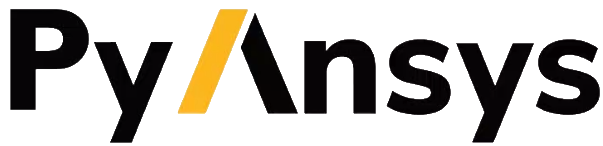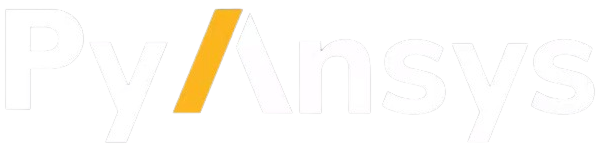Launch a local session#
If Ansys 2024 R1 or later and PyAnsys Geometry are installed, you can create a local backend session using Discovery, SpaceClaim, or the Geometry service. Once the backend is running, PyAnsys Geometry can manage the connection.
To launch and establish a connection to the service, open Python and use the following commands for either Discovery, SpaceClaim, or the Geometry service.
from ansys.geometry.core import launch_modeler_with_discovery
modeler = launch_modeler_with_discovery()
from ansys.geometry.core import launch_modeler_with_spaceclaim
modeler = launch_modeler_with_spaceclaim()
from ansys.geometry.core import launch_modeler_with_geometry_service
modeler = launch_modeler_with_geometry_service()
When launching via Geometry Service, if you have a custom local install, you can define the path of this install in the ANSYS_GEOMETRY_SERVICE_ROOT environment variable. In that case, the launcher uses this location by default.
$env:ANSYS_GEOMETRY_SERVICE_ROOT="C:\Program Files\ANSYS Inc\v252\GeometryService"
# or
$env:ANSYS_GEOMETRY_SERVICE_ROOT="C:\myCustomPath\GeometryService"
SET ANSYS_GEOMETRY_SERVICE_ROOT="C:\Program Files\ANSYS Inc\v252\GeometryService"
# or
SET ANSYS_GEOMETRY_SERVICE_ROOT="C:\myCustomPath\GeometryService"
export ANSYS_GEOMETRY_SERVICE_ROOT=/my_path/to/core_geometry_service
For more information on the arguments accepted by the launcher methods, see their API documentation:
Note
For information about transport modes and secure connections, see the Securing connections section in the User Guide.
Note
Because this is the first release of the Geometry service, you cannot yet define a product version or API version.